
It all started in June when Croaker posted a message in a Geocaching.com Web forum, asking about something called The Oregon Hell Hole. He remembered seeing a public television show about it several years back. The Hell Hole was considered such a dangerous place that the U.S. Forest Service didn’t want anyone to know where it was located.
A geocacher named Moun10Bike mentioned that he had an old newspaper article that described a 200-foot-deep rift in the forest floor somewhere in the Willamette National Forest, above the North Fork of the Middle Fork of the Willamette River. The location had been deliberately kept out of tourist books and omitted from government maps since the 1930s,and there were ominous quotes from a Forest Service geologist about how easy it would be for someone to get killed because of the crumbling rock around the deep hole. Geocachers are by nature very curious people, and the thought of a spectacular geologic formation that was being covered up by the government got the forum all riled up. Soon there were posts from people examining aerial photographs (some conspiracy theorists offered that likely even aerial photos had been doctored), visiting university libraries in search of old maps, asking relatives employed by the Forest Service for information, and trying to find a copy of the TV show to see whether it might offer any clues to the location of the secretive Hell Hole. Thirteen days after Croaker’s original post, Navdog solved the mystery when he located a videotape of the TV show at the library.
By pausing the video at a key point where a map and aerial photograph were shown, like Sherlock Holmes, Navdog put these and other clues together and posted a series of maps where he believed the Hell Hole was located. A few hours later, Uplink confirmed Navdog’s hypothesis, posting a scanned map from 1937 that had the words Hell Hole printed exactly where Navdog thought the rift was.
There was much discussion about getting a group of geocachers together to visit the place — not to descend into the Hell Hole but just to see what it was like. Almost everyone agreed that placing a cache there wouldn’t be a good idea. (Most geocachers are sensitive to their sport being potentially overly regulated by federal land managers, and if the Forest Service had been trying to keep the Hell Hole secret for all these years, it would be like thumbing your nose at them by advertising a cache there.)
After several failed attempts by others, Grin’n’ Bearit and Lef-t made it to the Hell Hole on July 19. After about five hours of searching and bushwhacking, the geocachers found the Hell Hole and left a cache there.
The cache’s listing in the database generated a storm of controversy in the forum, with fears about safety and getting the Forest Service angry about their once secret place now revealed to the world. There was a heated debate, as each side weighed in with their opinions. In the end, Grin’n’Bearit returned to the Hell Hole. Instead of the tangle of underbrush he initially encountered, he found a new path from a different road. It was a three-minute walk from where he parked to the edge of the Hell Hole. He reported well-used trails, all leading to the hole. He moved the cache to a safer spot and changed the description in the database.
The story of the Oregon Hell Hole is a testament to the ingenuity, creativity, and community spirit of geocachers as well as the struggles involved in trying to do the right thing for their sport. Although perhaps not as dramatic, lesser versions of this story happen every day.






 Unlike computer video games, graphics card requirements for mapping programs are pretty minimal. All you need is a Super Video Graphics Array (SVGA) card, which has come standard on computers for years. If your mapping software supports 3-D terrain display, a card that has a graphics accelerator will draw map images faster. An accelerator isn’t an absolute requirement because most commercial programs that support 3-D rendering take advantage of a graphics accelerator only if it is present. Check the specs of your current PC (or one you’re considering purchasing) to see whether an accelerator is present.
Unlike computer video games, graphics card requirements for mapping programs are pretty minimal. All you need is a Super Video Graphics Array (SVGA) card, which has come standard on computers for years. If your mapping software supports 3-D terrain display, a card that has a graphics accelerator will draw map images faster. An accelerator isn’t an absolute requirement because most commercial programs that support 3-D rendering take advantage of a graphics accelerator only if it is present. Check the specs of your current PC (or one you’re considering purchasing) to see whether an accelerator is present.

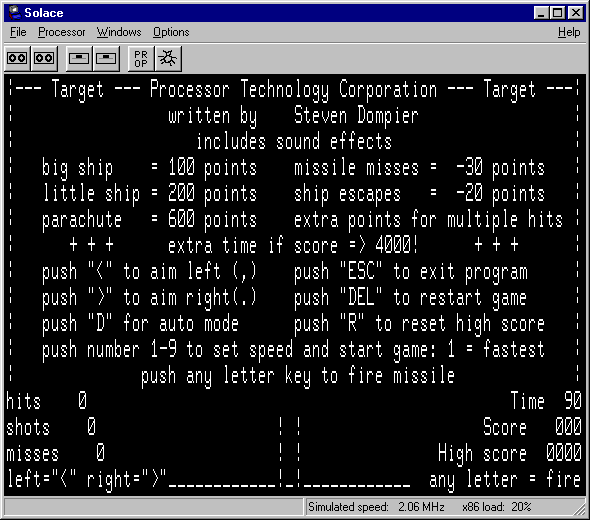



 Understandably, your hardware needs are driven by your software needs.
Understandably, your hardware needs are driven by your software needs.


 After you hide your cache and it appears in the database, your work isn’t over yet. You now have the responsibility of maintaining the cache. This means visiting the cache every now and then to verify that it’s there and in a good state of repair. You may even need to restock it with some trinkets if the supply is running low. During your visits, check that the area around the cache isn’t being extremely impacted by people searching for the cache. If the site is being disturbed, consider either moving the cache to a new location or pulling the cache entirely. (If you decide to temporarily or permanently remove a cache, be sure to post a log entry to let other geocachers know when they look up information about the cache. Also, let the Geocaching.com administrators know so they can update their database.)
After you hide your cache and it appears in the database, your work isn’t over yet. You now have the responsibility of maintaining the cache. This means visiting the cache every now and then to verify that it’s there and in a good state of repair. You may even need to restock it with some trinkets if the supply is running low. During your visits, check that the area around the cache isn’t being extremely impacted by people searching for the cache. If the site is being disturbed, consider either moving the cache to a new location or pulling the cache entirely. (If you decide to temporarily or permanently remove a cache, be sure to post a log entry to let other geocachers know when they look up information about the cache. Also, let the Geocaching.com administrators know so they can update their database.) It all started in June when Croaker posted a message in a Geocaching.com Web forum, asking about something called The Oregon Hell Hole. He remembered seeing a public television show about it several years back. The Hell Hole was considered such a dangerous place that the U.S. Forest Service didn’t want anyone to know where it was located.
It all started in June when Croaker posted a message in a Geocaching.com Web forum, asking about something called The Oregon Hell Hole. He remembered seeing a public television show about it several years back. The Hell Hole was considered such a dangerous place that the U.S. Forest Service didn’t want anyone to know where it was located.








 After you select a cache you want to search for, the next step is finding it. This might be a little bit more challenging than you think. Remember that your GPS receiver will only get you within 10–30 feet of the cache location — perhaps even farther away if you have poor satellite coverage or the cache hider’s coordinates are a little off. After your GPS unit gets you to the general vicinity of the cache, start using your eyes and your brain, which at times might be more reliable than your GPS receiver. Sometimes a series of caches are located close together, usually separated by at least a tenth of a mile. Because you’re already in the neighborhood, consider trying to find several instead of going for just a single cache. Check out the link on the cache description page that displays all the nearby caches and how far away they are from each other.
After you select a cache you want to search for, the next step is finding it. This might be a little bit more challenging than you think. Remember that your GPS receiver will only get you within 10–30 feet of the cache location — perhaps even farther away if you have poor satellite coverage or the cache hider’s coordinates are a little off. After your GPS unit gets you to the general vicinity of the cache, start using your eyes and your brain, which at times might be more reliable than your GPS receiver. Sometimes a series of caches are located close together, usually separated by at least a tenth of a mile. Because you’re already in the neighborhood, consider trying to find several instead of going for just a single cache. Check out the link on the cache description page that displays all the nearby caches and how far away they are from each other.

 A few other things can make your outing a little more enjoyable:
A few other things can make your outing a little more enjoyable: I start off with the technology-related items:
I start off with the technology-related items:
 When the
When the  If your journeys take you off the beaten path, here are four products you should be aware of:
If your journeys take you off the beaten path, here are four products you should be aware of:





