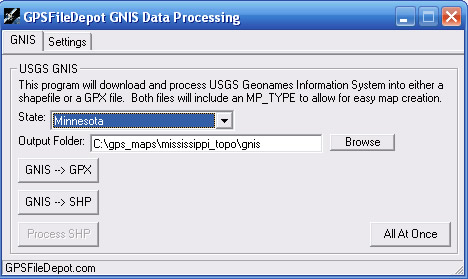 After you pick a feature, click its Feature Name link to display more information. A new page displays additional information including:
After you pick a feature, click its Feature Name link to display more information. A new page displays additional information including:- Elevation: The elevation of the feature is displayed in feet.
- TopoZone.com link: Clicking this link goes to the TopoZone.com Web site and shows the feature location on a USGS topographic map.
- FIPS55 Place Code: Federal Information Processing Standard (FIPS) 55 contains codes for named populated places, primary county divisions, and other locations in the United States. Click this link to display the FIPS55 code for the location; unless you know that you need this, the code isn’t very relevant for the average user.
- Digital Raster Graphic (DRG) link: Click this link to display the feature location on a digitized version of a USGS topographic map; supplied by www.terraserver-usa.com.
- Digital Orthophoto Quadrangle (DOQ) link: Click this link to display a black-and-white aerial photograph of the feature location, supplied by www.terraserver-usa.com.
- Tiger Map Server: Click this link to display a road map of the feature area prepared from U.S. Census Bureau data.
- Watershed: Click this link to visit U.S. Environmental Protection Agency (EPA) maps and information about the watershed where the feature is located.
Ever wanted to name a mountain or another land feature after yourself or a loved one? The U.S. Board on Geographic Names is responsible for naming and renaming features that appear on USGS maps. If there’s an unnamed geographic feature, you can propose a new name for it (or suggest a name change for an existing feature). The Board even has an online form that you can fill out. Submitting the form doesn’t guarantee you’ll automatically get some peak named after Uncle Harry; this is a rather big deal. For instructions on filling out the online form see http://geonames.usgs.gov/dgnp/dgnp.html.

 Follow these steps to perform a basic search for a feature:
Follow these steps to perform a basic search for a feature: